Table of Contents
Prerequisites
Before you get started, ensure you have the following:
- A Shopify Store from which to transfer data.
- A Google Account where your Google Sheets will be stored.
Install eCommix – Google Sheets Sync in your Shopify Store
You can find the steps at the end of this video:
Go to eCommix – Google Sheets Sync in the Shopify App Store and click on Install.
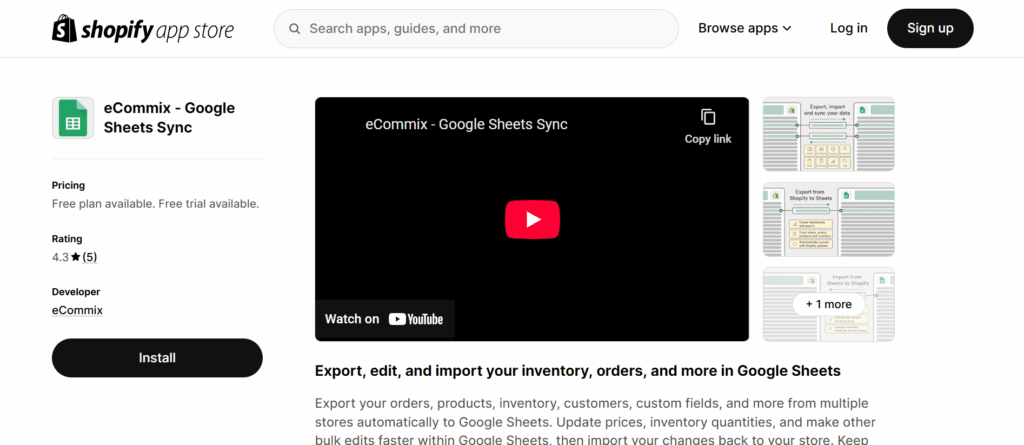
Navigate to the sidebar and click on “Apps.” Locate eCommix – Google Sheets Sync in the list and select it.
Connect your Google Account
Once inside eCommix, you will be prompted to connect your Google Account, this is necessary to be able to create Sheets in your Drive. Click on “Connect” to be redirected to the “Integrations” page:
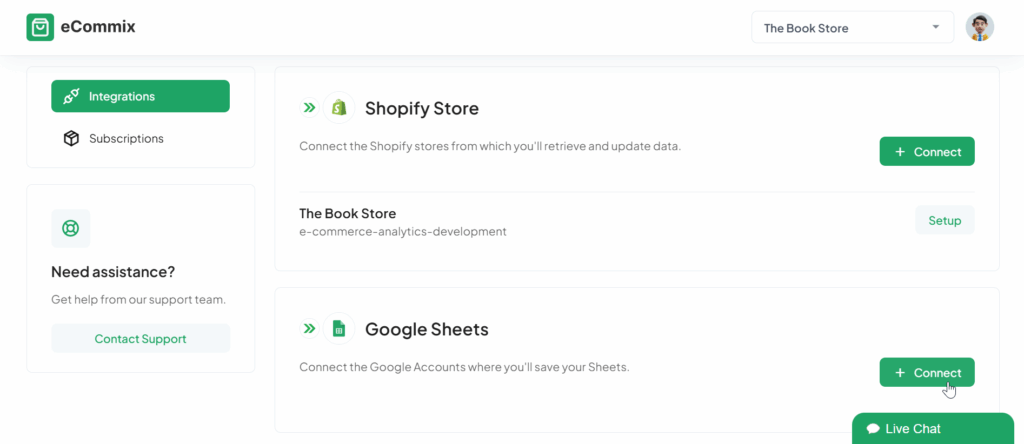
After clicking on “Connect” you will be taken to the Google Sign-In page, where you can choose your account. Select all permissions to allow eCommix to create and update sheets in your account.
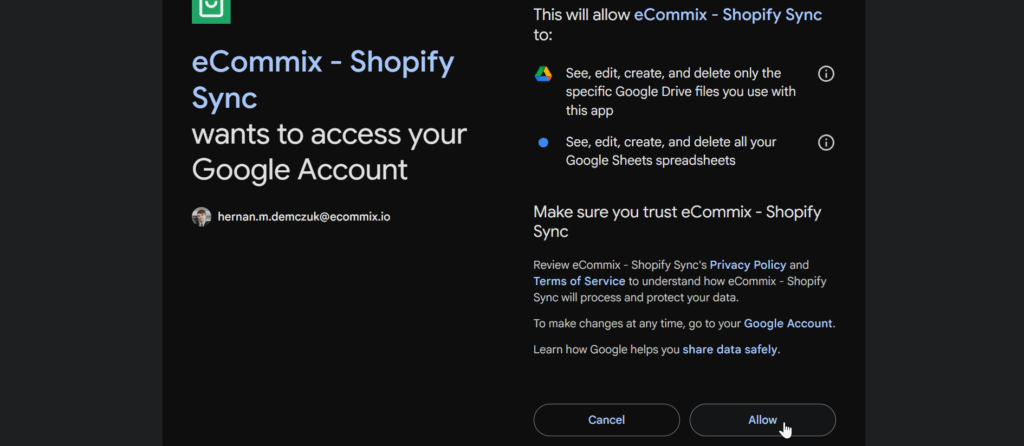
After proceeding, you will see your Google Account added as a connection:
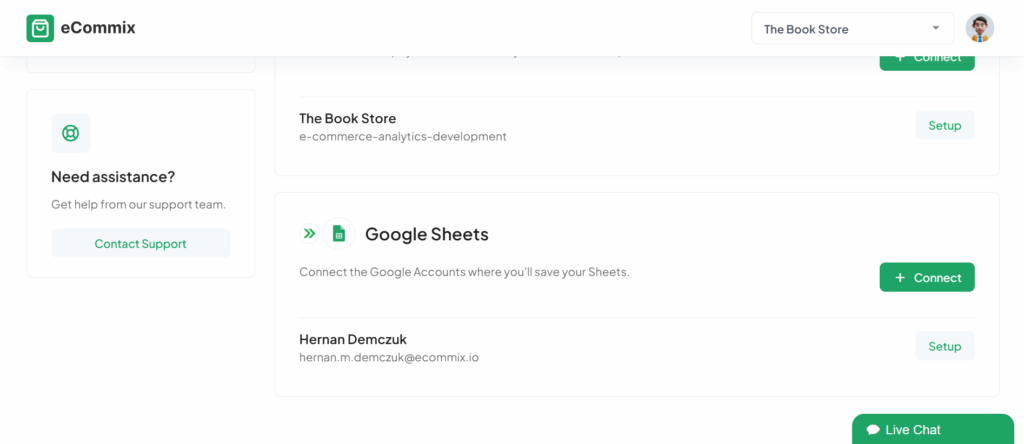
With this setup complete, you can now export and import your Shopify store data to and from Google Sheets.
Ready to sync? Export your data now.
Have a question? Check out our Frequently Asked Questions or contact us at contact@ecommix.io.
