Table of Contents
How eCommix exports works?
eCommix – Google Sheets Sync is a powerful tool that automatically exports your Shopify store data to Google Sheets:
Prerequisites
- Before you get started, ensure you have connected Shopify and Google Sheets.
Create your Export
Once you have installed eCommix in your store and configured your Google Account connection, you can start exporting your data. Navigate to “Sheets” and click on “New”. You will be prompted with two options: “Import” and “Export”:
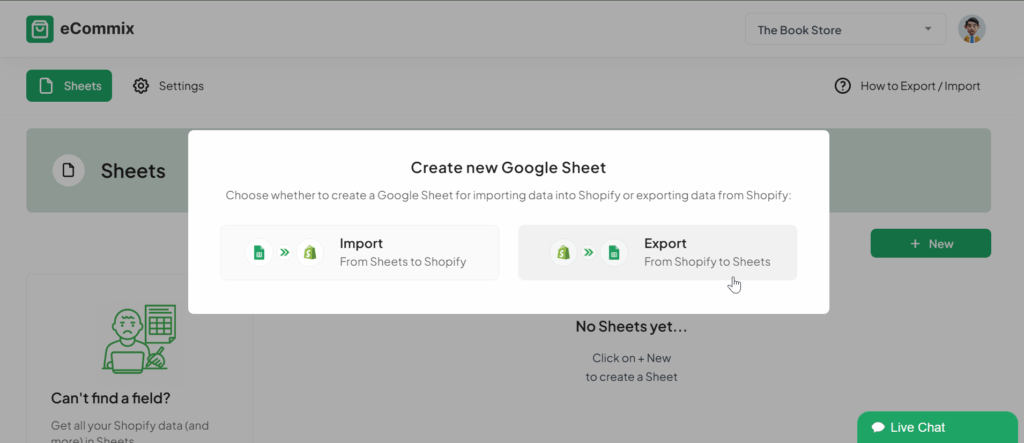
Click on “Export”. If you want to Import instead, follow this tutorial. Choose from a variety of datasets to export, including products, variants, orders, line items, transactions, customers, addresses, and more. In this example, we’ll use “Orders”:
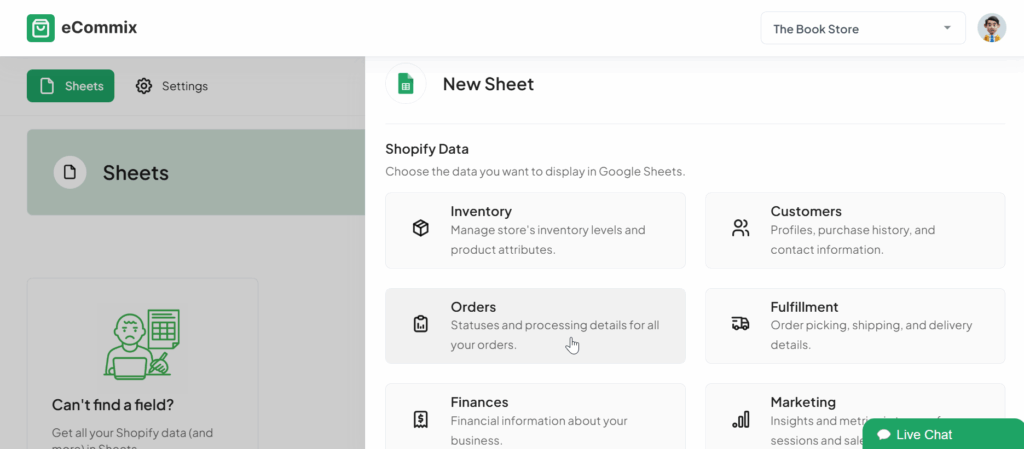
Select the preset you want, like Orders Paid, From Yesterday, etc. You can customize your sheet to include specific fields from the dataset and filter the results based on your criteria.
Click on “Edit” to choose the Sheet Columns you want to include in your spreadsheet:
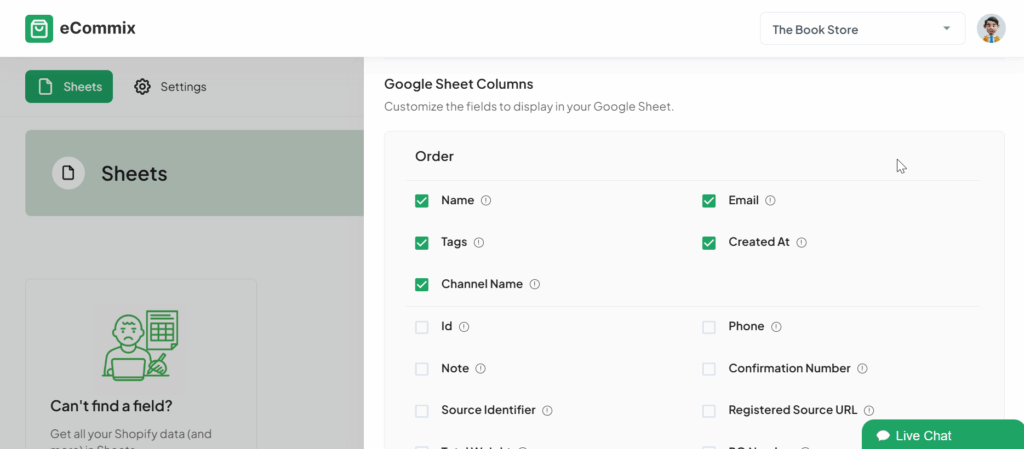
For custom fields (referred to as metafields in Shopify), you can choose them at the bottom.
If you don’t want to extract all your data, you can apply filters. For example, you can filter to extract only orders with an ‘on-sale’ tag and created during 2024:
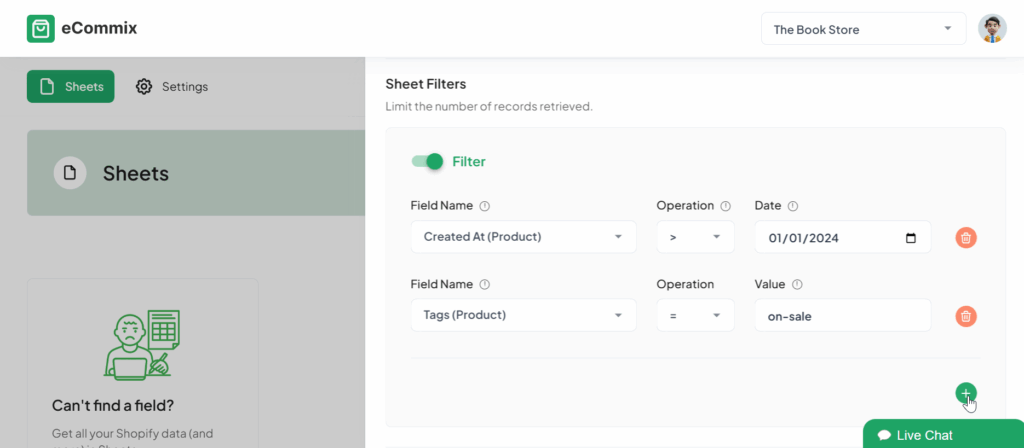
Click on “Create” when you are ready. The export process may take a few seconds to a few minutes, depending on the number of rows being extracted and inserted.
Once completed, click on the created export to view its details. You will see the number of rows inserted into Google Sheets and the time taken for the execution:
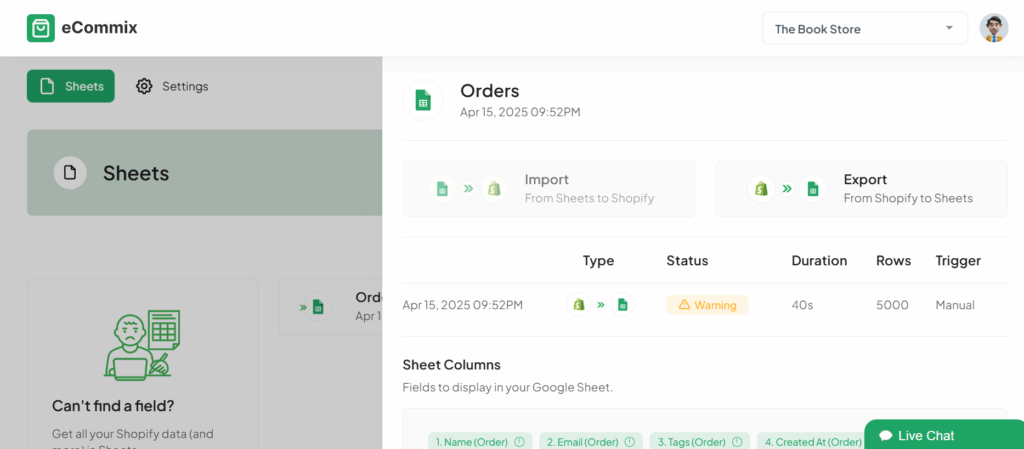
In this case, the number of rows was limited to 5000, thus the Warning. If you want to export more, review our available plans and limits.
Click on ‘Open Sheet’ to see the results:
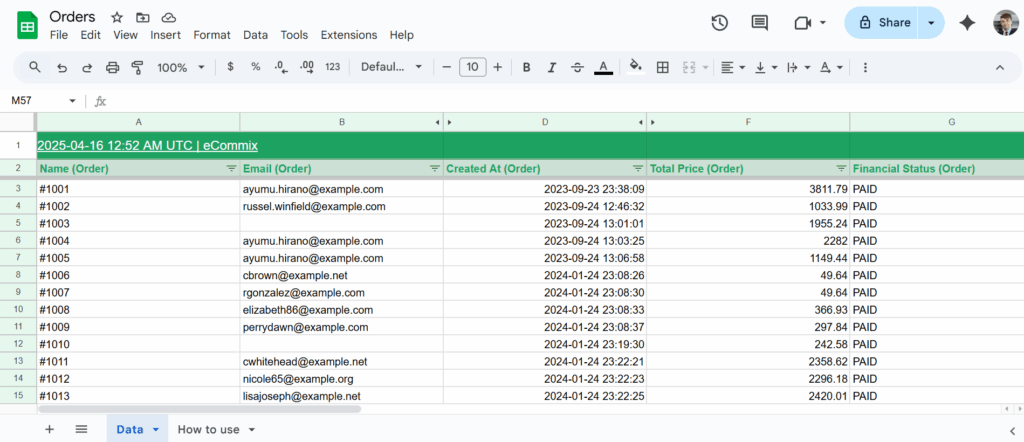
Schedule automatic refresh
To keep your data automatically updated in Google Sheets, set up the automatic refresh. You can schedule it to export your data hourly, daily, or weekly:
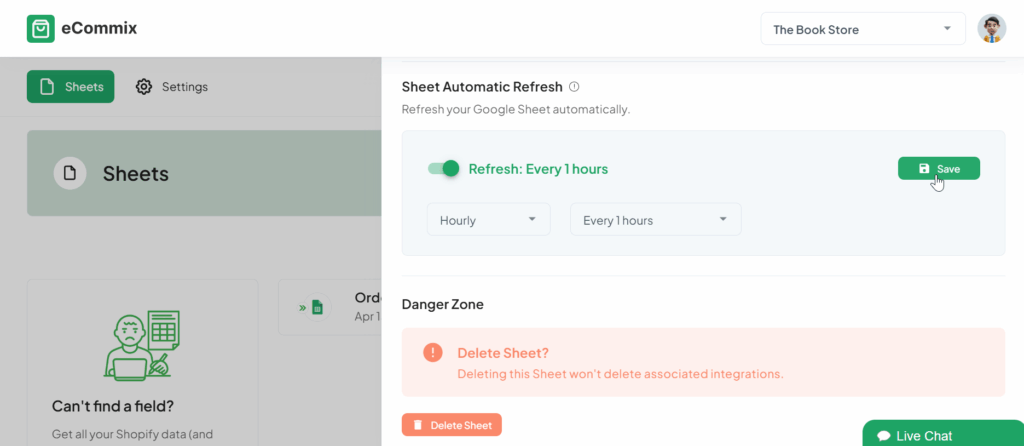
With this simple yet powerful setup, you’ve unlocked a seamless flow of data from your Shopify store to Google Sheets, enabling you to manage and analyze your e-commerce information more effectively.
By automating the data import process, you save valuable time and gain real-time insights into your business’s performance.
Whether you’re looking to improve customer retention, streamline your shipping process, or share up-to-date sales reports, this integration between Shopify and Google Sheets through eCommix is your gateway to making more informed decisions and driving your business forward. Embrace this integration and watch as it transforms your approach to e-commerce data management, propelling your store to new heights.
Ready to sync your Shopify store to Google Sheets? Export your data now.
Have a question? Check out our Frequently Asked Questions or contact us at contact@ecommix.io.
