Table of Contents
Setup
Why I see “User did not grant permissions to Google App”?
This indicates that the user did not select all necessary checkboxes when linking their Google Account. Please ensure all required permissions are selected during the authorization process.
Exports
Can the ‘Data’ sheet be renamed or removed?
No, the automation needs this sheet name to be present to export the data.
I can’t find a field or is not formatted as I want
If you’re unable to find a field or it’s not formatted as you expect, check the Custom Attributes and Metafields sections. If the information you’re seeking comes from a third-party app, there’s a good chance it’s stored in one of these fields.
If not, please reach out to us at contact@ecommix.io. We listen to what our users need and add features based on their feedback. If the request is feasible, we usually implement it within a day or two.
Will any content I add next to the extracted records be removed?
No, we have updated this so that only the rows containing exported data are cleared and replaced during each refresh. Any content you add outside of that range will remain intact.
You can still reference the exported data elsewhere using this formula:
IMPORTRANGE("https://docs.google.com/spreadsheets/d/your-spreadsheet-id", "Data!A:Z")Just replace the URL with the one from your eCommix sheet.
Any references will update automatically at the same time as the “Data” sheet refreshes.
If you’re pulling data in a different file, a pop-up will appear asking you to authorize access. Click “Allow access” to enable the connection between the two spreadsheets.
Can I export custom options from third-party apps like Infinite Options, Globo, and similar?
Yes, if you’ve configured custom options using third-party apps, you can extract those values from your Order datasets. They will appear as Custom Attributes (Line Item) and Custom Attributes (Order) in the exported data, with each custom property listed in that column of your spreadsheet.
Is the data exported in real time?
Some datasets support real-time export, please refer to Export Shopify orders to Google Sheets in Real Time.
If a dataset doesn’t support real-time export, you can still keep the spreadsheet updated automatically by scheduling refreshes hourly, daily, or weekly—depending on your setup.
Can I edit an export?
You can’t modify an export after it’s been created, but you can duplicate it to keep all the filters and fields—then make any changes you need before confirming.
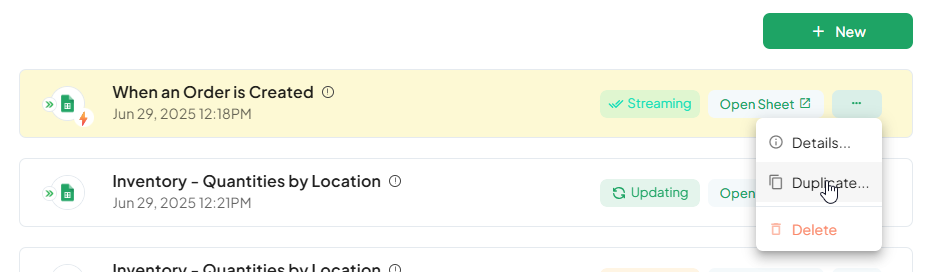
Can I change column headers?
You can’t customize headers directly in the export, but you can easily work around this by referencing the exported data in another sheet or file, as explained above in “Will any content I add next to the extracted records be removed?”
Simply add your custom headers in the first row of your new sheet, and in cell A2, use a reference formula like ARRAYFORMULA or IMPORTRANGE to pull in the data.
This way, your data stays synced, and you can label the columns however you like.
Can I create the spreadsheet in a different location in my Google Drive?
The file is initially created at the root level of your Drive. After it’s created, you’re free to move it to any folder—automatic refreshes will continue to work as long as you still have access permissions.
At the moment, you can’t choose a specific file or sheet for the export while setting it up. We are working on adding this feature.
I’m only able to see orders from the last 30 days
If you’re using the Free Plan, you’ll only be able to pull orders from the last 30 days, and you can filter those orders within that timeframe, but not earlier. To access orders from any time in the past, you’ll need to upgrade to the next plan.
Errors with Exports
If you are using the Free Plan, the export may not finish depending on the filters applied and the volume of data. To ensure successful and timely exports, we recommend exploring our paid plan options.
If you’re on a Paid Plan, keep in mind that besides the row limit, having too many complex formulas in your spreadsheet can cause Google Sheets to throttle exports (resulting in Error 503 – Service Unavailable).
If reducing formulas isn’t feasible, a good workaround is to export the data to a separate spreadsheet and then reference it using the IMPORTRANGE function.
IMPORTRANGE("https://docs.google.com/spreadsheets/d/your-spreadsheet-id", "Data!A:Z")Just replace the URL with the one from your eCommix sheet.
Any references will update automatically at the same time as the “Data” sheet refreshes.
How to Export Refunded Items
Order Line Items have both Quantity (Line Item) and Current Quantity (Line Item).
- Quantity includes all units ordered, even if refunded or removed.
- Current Quantity excludes refunded or removed units.
To get refunded units, use this formula: Refunded Quantity (Line Item) = Quantity (Line Item) – Current Quantity (Line Item).
Add it to a new column by following the question “Will any content I add next to the extracted records be removed?”. This ensures that any update from eCommix won’t override your logic.
Exports in Real Time
Is it possible to show only the latest order status in real time, instead of displaying each update as a new row?
You can achieve this using Google Sheets formulas.
First, add a column at the end of the Data sheet called “Latest?” that returns TRUE only for the most recent event of each order.
Then, create a separate sheet (e.g., Report) that filters and displays only the rows where that column is TRUE.
This setup ensures the report shows each order just once, reflecting its latest status.
You can use this spreadsheet as a reference.
Imports
Can the ‘Data’ sheet be renamed or removed?
No, the automation needs this sheet name to be present to export the data.
I can’t find a field or is not formatted as I want
If you’re unable to find a field or it’s not formatted as you expect, please reach out to us at contact@ecommix.io. We listen to what our users need and add features based on their feedback. If the request is feasible, we usually implement it within a day or two.
Seeing #ERROR! in your formulas?
By default, the sheet is created with the United States locale, as some formulas used by the app require this setting to function properly. If you’re using formulas to modify values, ensure to write formulas using this locale.
For example:
- United States:
=SUM(A1,A2,A3)(uses commas,) - Spain:
=SUM(A1;A2;A3)(uses semicolons;)
Currently, only the United States locale is supported.
Import failing?
The import process only updates existing products or variants—it does not create new ones or add new attributes. To avoid issues, don’t add extra rows or columns to the sheet, as this may break the import. If that happens, you can simply create a new import.
Only the columns to the right of the column separator are editable.
If there are any issues (like incorrect data types or values), they’ll be detailed in the STATUS_MESSAGE column.
